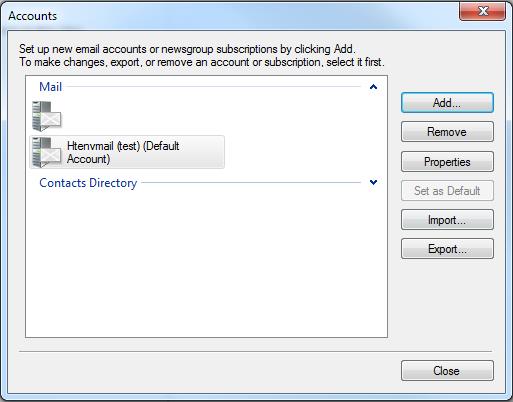1. Open Windows Live Mail. On Windows Live Mail toolbar, click File (1), then go to Options (2), and click Email accounts (3).
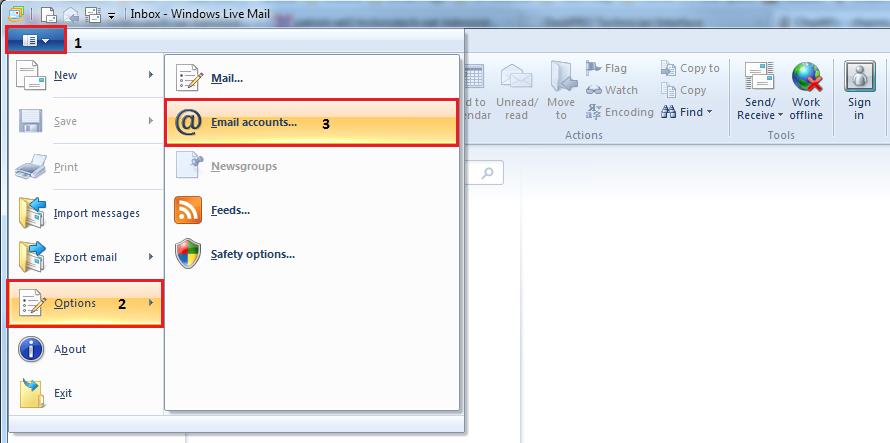
Now click on Add
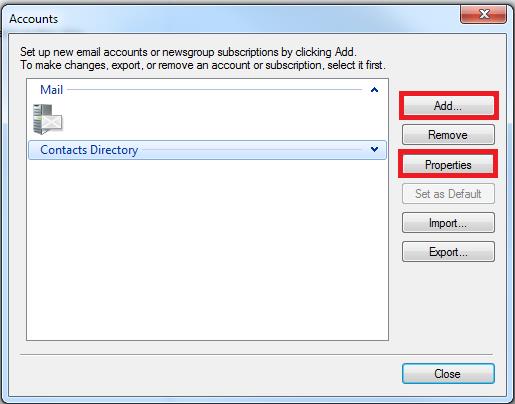
Select Email Account, then click Next
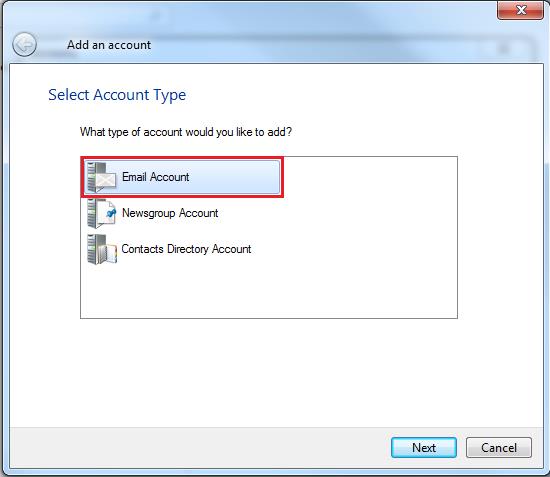
2. Under Logon Information:
1. In the Email address box, enter your full email address.
2. In the Password box, enter your email password. If you want Windows Live Mail to remember your password, make sure the check box next to Remember this password is selected.
3. In the Display name box put your name
4. Then click Manually configure server settings, and then click Next.
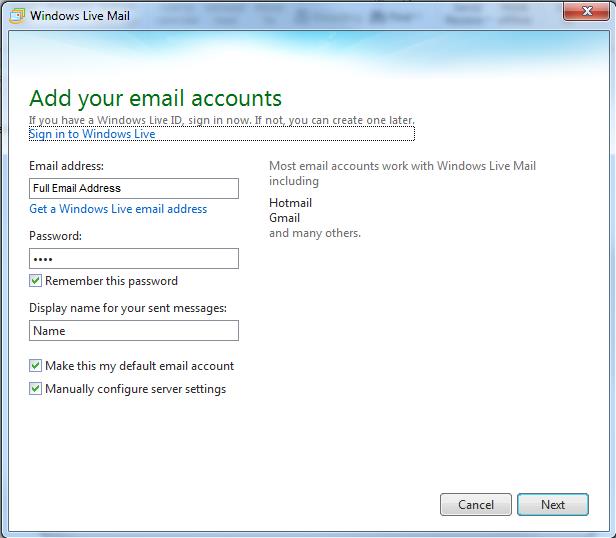
3. Provide the following information on the Configure server settings page.
1. Under Server Type, select POP.
2. In the Incoming mail server box, enter the POP3 server name:
POP3: pop.enventis.net Port: 110
Do NOT click Requires a secure connection (SSL)
Under Authenticate Using, select Clear text
3. In the Outgoing mail server (SMTP) box, enter the SMTP server name:
SMTP: smtp.enventis.net Port: 587 *Some devices may require that you use port 465*
Click Requires a secure connection (SSL) and Requires authentication.
4. In the Logon user name box, enter your Full Email Address
5. Click Next
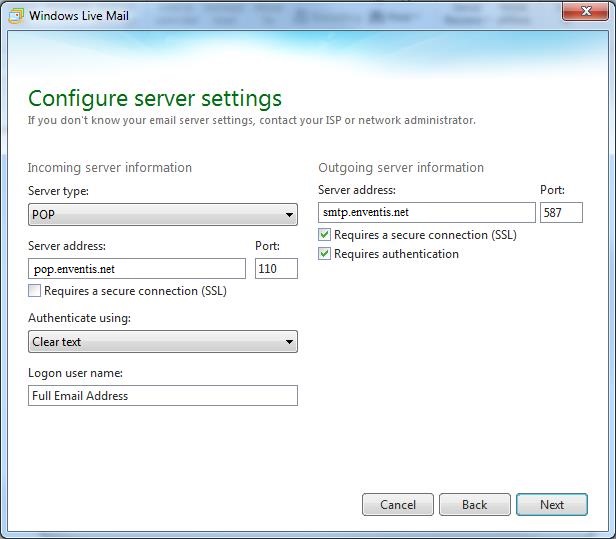
6. On the Your email account was added page, click Finish.
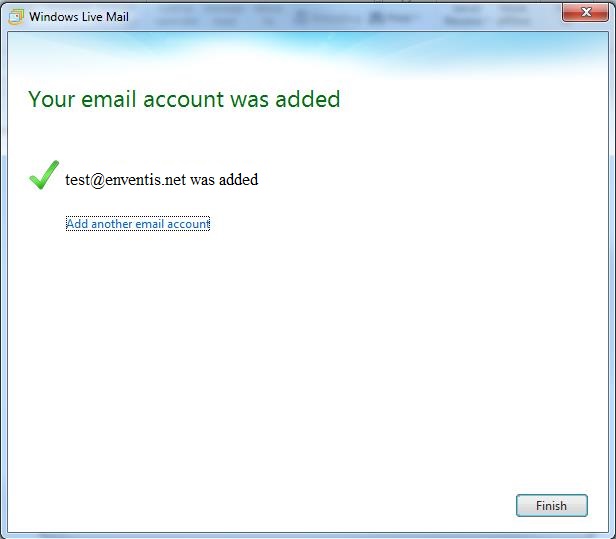
7. On the Account Settings page, click Close.